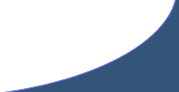Adding the keyword SectionLabel, RowLabel or SeatLabel to the HouseStub when creating an Event will dynamically print the associated seat information on the ticket.
Expresso Home
> Help > Checkout
Selling Tickets
Prerequisites: SeatMap, PriceGuide, Event, Sale
Main Screen > Checkout or Event Screen > Checkout
Checkout Entry Screen:
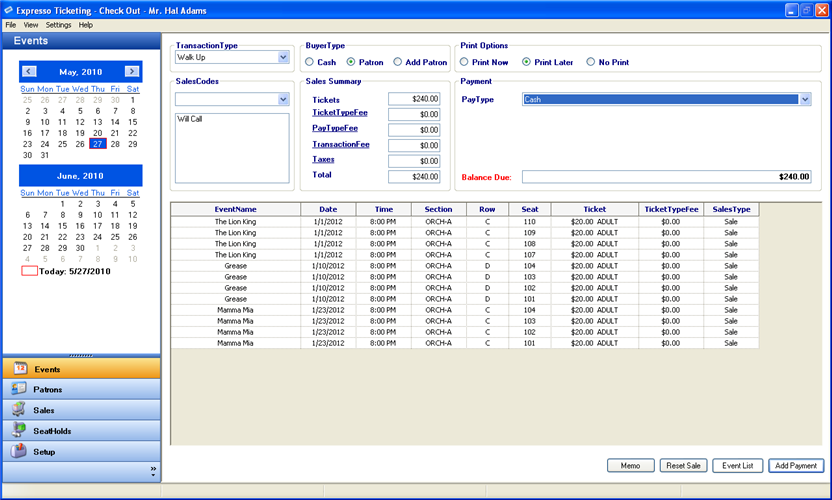
- TransactionTypes - automatically populated from a default list of system TransactionTypes. Any fees assigned to the TransactionType during setup will be added to the transaction total.
-
BuyerType
-
Cash - typically a walk-up or one time customer that you do not wish to
maintain a history and typically pays with Cash.
***Note: A Cash buyer type may use other methods of payment, however capturing contact and mailing information is not possible. - Patron - typically a recurring customer who’s sales history and payment information you wish to maintain. A patron includes individuals such as season ticket holders, donors, businesses, employees, etc.
- Add Patron - adding a Patron allows you to track sales history, create custom summary and detail reports, store contact and payment information, monitor seating assignments and create mail tickets for will-call and delivering tickets.
-
Cash - typically a walk-up or one time customer that you do not wish to
maintain a history and typically pays with Cash.
-
Print Options
- Print Now - automatically prints the transaction once payment is processed.
- Print Later - does not print tickets until a batch job is run through the Sales module. Does not assign a ticket number until the ticket is printed.
- No Print - will never print a ticket for the assigned seat. You will not have the option of printing or reprinting this type of ticket.
- SalesCodes - displays a dropdown list of SalesCodes created during setup. Applying a SalesCode allows you to query specific sales for custom lists and summary reports.
-
Sales Summary
- Tickets - total price of all tickets included in the transaction.
- TicketTypeFee - total ticket fees assigned to each TicketType during setup.
- TransactionFee - total transaction fees assigned to each TransactionType during setup.
- PayTypeFee - total pay type fees assigned to each PayType during setup.
- Taxes - total transaction taxes assigned to each TaxType during setup.
- Total - sum of tickets and fees associated with the transaction.
-
Payments
- PayType - contains a dropdown list of PayTypes created during setup.
- CardHolder* - customer name as it appears on the card.
- CardNo* – card number as it appears on the card.
- Exp. Month* – expiration month as it appears on the card.
- Exp. Year* – expiration year as it appears on the card.
- Authorization* - authorization code returned by credit card processor or software.
-
BalanceDue* - amount still owed on the transaction.
*Only required if Authorization was activated during TransactionFee setup.
- Memo –used to attach notes, reminders and general information specific to the selected Transaction.
- Reset - release selected Seats and reset the Transaction.
- Reset - release selected Seats and reset the Transaction.
- Event List – returns user to main Event List screen.
- Add Payment – adds selected payment and completes transaction.
Completing Transaction
- Select TransactionType from dropdown list.
- Select BuyerType. See Patrons for information on searching and adding new Patrons.
- Select the desired Print Options.
- Select the desired SalesCodes from the dropdown list to include with the Transaction.
-
Confirm the TransactionFees included in the Sales Summary.
***Note:Clicking the link next to each fee will add or subtract the fee from the Transaction. -
Select the desired PayType from the dropdown list.
***Note: If the PayType requires Authorization you will need to enter the CardHolder, CardNo, Exp. Month, Exp. Year and Authorization code before adding the payment. See TransactionFees to setup Authorizations. -
Enter the amount to apply to the selected PayType.
***Note: Repeats steps 6-7 for multiple payments.
The Transaction will be completed once there is no longer a balance due or you choose not to add payments.