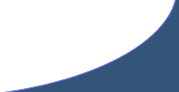General Setup
Company Info
Stores information about your organization such as name, address, phone numbers, etc. This information can be changed from any workstation on the system and is stored globally. This information is displayed on reports and invoices.
Menu > File > Company Info ...
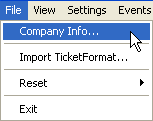
Company Info Entry Screen:
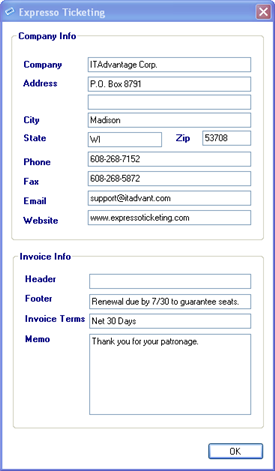
Main Screen > Setup > Setup
Setup Entry Screen:
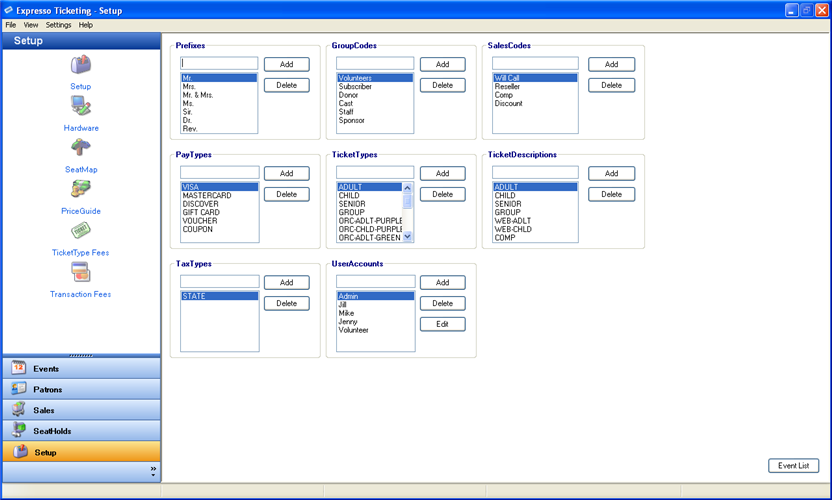
-
Prefixes - You may create a standard set of selectable Prefixes to be used with your data whenever a patron is entered into the system. Selected Prefixes are automatically added to the Salutation when adding a new patron.
-
GroupCodes - You may create a standard set of selectable Group Codes to be used with your data whenever a patron is entered into the system. Group Codes should be limited to those that are commonly applicable to a large number of patrons. Applying a Group Code allows you to query specific patrons for custom lists and summary reports. For less commonly used codes the patron memo feature is recommended.
-
SalesCodes - You may create a standard set of selectable Sales Codes to be used with your data whenever a sale is entered into the system. Sales Codes should be limited to those that are commonly applicable to a large number of sales. Applying a Sales Code allows you to query specific sales for custom lists and summary reports. For less commonly used codes the sales memo feature is recommended.
-
PayTypes - You may create a standard set of selectable PayTypes to be used with your data whenever a Patron or Sale is entered into the system. The PayTypes list is used when adding new patrons, completing sales, creating PayType Fees and querying specific patrons\sales for custom lists and summary reports.
***Note: Cash is a system default and is automatically included in the PayTypes List. -
TicketTypes - You may create a standard set of selectable TicketTypes to be used with your data whenever a sale is entered into the system. The TicketTypes list is used when adding PriceGuides, creating TicketTypes Fees and querying specific sales for custom lists and summary reports.
-
TicketDescriptions - You may create a standard set of selectable Ticket Descriptions to be used with your system whenever a ticket is printed. The Ticket Descriptions list is used when adding PriceGuides. Ticket Descriptions are used to replace the associated TicketType and display an alternate description when the ticket it is printed.
-
TaxTypes - You may create a standard set of selectable Taxes to be used with your data whenever a sale is entered into the system. TaxTypes should be limited to those that are commonly used by your state or local. The TaxTypes list is used when adding taxes to the Transaction Fees.
-
UserAccounts - You may create a list of selectable UserAccounts. The UserAcounts list is used when logging into the system and applying security settings. UserAccounts are useful for securing the system, preventing access to sensitive data, disabling selected program features, and tracking sales.
***Note: The maximum number of characters per Prefix, GroupCode, SalesCode, PayType, TicketType, TicketDescription, TaxType and UserAccount is 15.
Setup>UserAccounts>Add\Delete\Edit
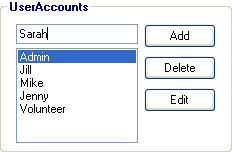
UserAccount Entry Screen:
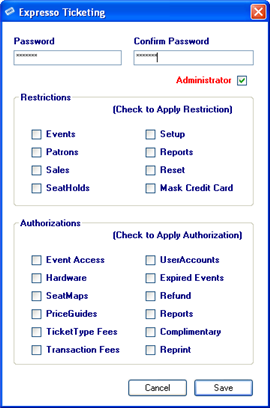
-
Admin Account - Admin Account is a system default UserAccount with full Administrator permissions. The first time you log in to the system you will need to obtain a temporary password which will allow you to setup your own UserAccounts. Once you have logged in using the temporary password it is suggested you change the password. This system account should only be used for the initial login and by support staff.
-
Restrictions - Restrictions are applied to features of the software that you don’t want the user’s to have access. When a Restriction is applied the users will not see the restricted feature when they log into the system. Restrictions are useful for securing access to patron and sales data, event management, sensitive reports and other administrative duties.
-
Authorizations - Authorizations are applied to features of the software that you want the user’s to have access but on a limited basis or with supervision. When an Authorization is applied the user will see the restricted feature when they log into the system but will need to obtain a password from an Administrator on the system before they gain access.
-
Administrator - To establish Administrator status, check the Administrator checkbox when adding or editing a UserAccount. Checking this box will remove previously saved restrictions and authorizations from the selected UserAccount. Administrator users have access to all the system functions and the ability to grant Authorization passwords.
Settings
This feature allows the user that is currently logged in to save settings which
they commonly use and automatically select them as defaults when needed.
Menu > Settings
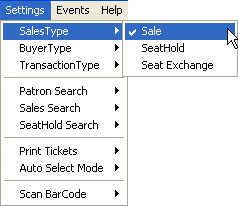
The following settings can be saved with the selected defaults.
- SalesType: Sale \ Exchange \ SeatHold
- BuyersType: Cash \ Patrons \ Add Patron
- TransactionType: Walk Up \ Phone \Mail \ Fax \ Internet \ Exchange \ Email \ Other
- Patron Search: First Name \ Last Name \ PatronNo \ CardNo \ Phone \ Company \ Email
- Sales Search: First Name \ Last Name \ PatronNo \ SalesNo \ TicketNo \ CardNo \ Phone \ Company \ Email
- SeatHold Search: First Name \ Last Name \ PatronNo \ SeatHoldNo \ Phone \ Company \ Email
- Print Tickets: Print Now \ Print Later \ No Print
- Auto Select Mode: Advanced Sale \ Point Of Sale
- Scan BarCode: Play Sound\ Display Message
Adding WebSales Event
Definition:
A Single or Series Single event that will be available for sale on the internet via Expresso Ticketing's WebSales Interface.
Prerequisites: Event, PriceGuide, WebSales Interface, Authorize.Net Account, WebSales Confirmation Setup
Events>WebSales>Event Setup...
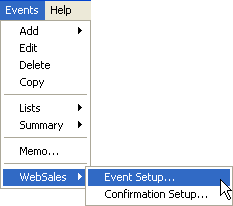
WebSales Event Setup Entry Screen:
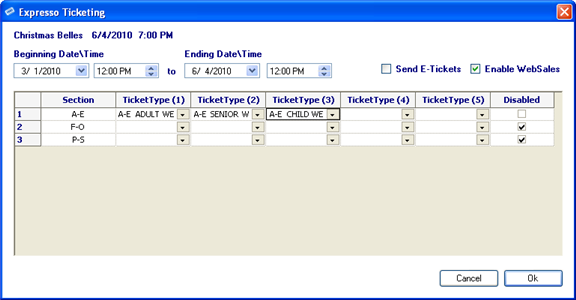
-
Beginning Date\Time - The Date and Time the event will posted to the internet for sale.
-
Ending Date\Time - The Date and Time the event will removed from internet for sale.
***Note: To allow the box office time to process online orders, it is recommended to set the Ending Date\Time prior to the actual time of the Event. -
Send E-Tickets - Automatically emails an Electronic Ticket to your WebSales customers. E-Tickets include a unique barcode that can be used with a scanner to validate the Ticket for entry.
-
Enable WebSales - Enables the Event for WebSales. Event must be enabled before Beginning\Ending Dates and Time will be applied.
-
Section Grid - List of all the Sections included the event.
-
TicketType - Automatically populated from a default list of TicketTypes included in the event's PriceGuide. Each Section can have up to 5 different TicketTypes and Prices available for WebSales.
***Note: TicketTypes and Prices are created when setting up the event's PriceGuide. -
Disabled - Enables the Section for WebSales.